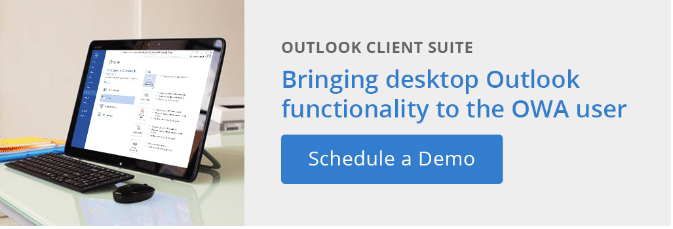Users often need to add national and religious holiday calendars to their Outlook calendar. For employees collaborating with co-workers or customers spread across geographic locations, it helps to know when they will be out of the office. There may also be employees who observe certain religious holidays and wish to add these holidays to their calendar.
Add holidays to Outlook in Office 365
Adding holidays to an Office 365 calendar is fairly straightforward; just follow these few steps:
- Start by selecting the calendar tile when you logon.
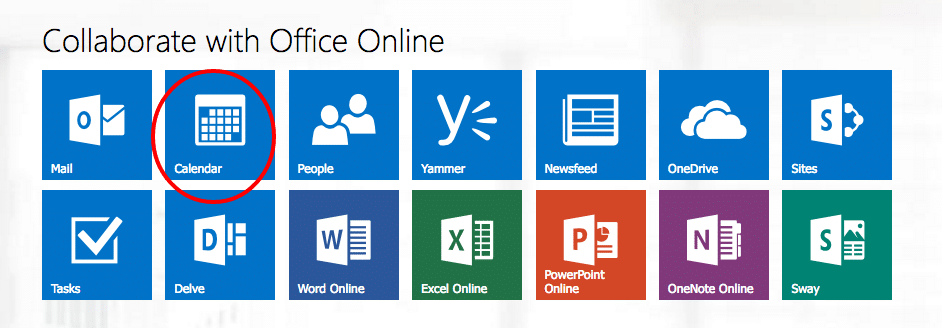
- Select the Add Calendar tab from the drop down menu, and click the Holiday calendar
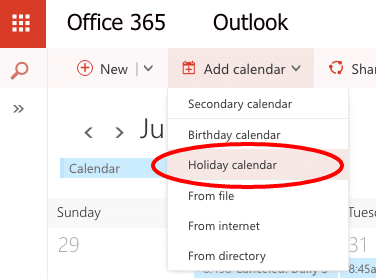
- The Holiday calendars dialog box will appear to the right. Select the country whose holidays you’d like to add. If you have already added a country’s holidays, you will see a check next to the country name.
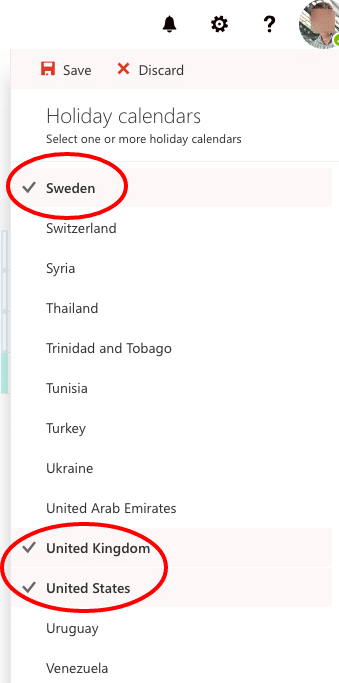
- Click Save and the holidays will be added to your calendar.
Add holidays to Outlook Web/OWA calendar:
Unfortunately, there is no easy way to add holidays to Microsoft Outlook Web/OWA. The Holiday calendar option is not available from the Add calendar drop down.
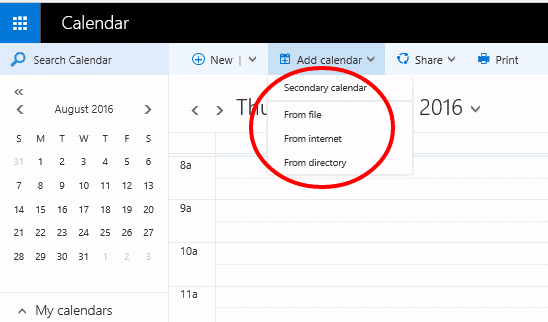
However there are alternatives that provide this functionality (and more). Messageware’s OWA Desktop provides a solution that gives users the ability to enhance Outlook Web / OWA with Outlook desktop features such as holiday calendars, appointment reminders, enhanced new email notification and single click access to Outlook Web. All features frequently requested by users who have migrated from desktop Outlook.
Adding holidays to Outlook on the Web / OWA calendar is straightforward when you are using OWA Desktop:
- From the System Tray on the Taskbar, select the OWA Desktop Commander. Then select Import and Export.
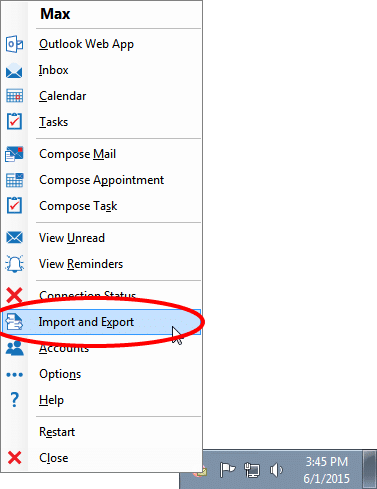
- Select Import Holidays.
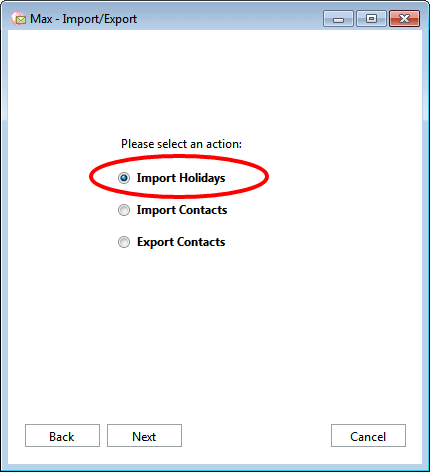
- The Holiday Groups dialog box will appear. Select the country whose holidays you’d like to add. If you have already added a country’s holidays, you will see a check next to the country name.

- Once complete, a Summary dialog box will confirm the selection.
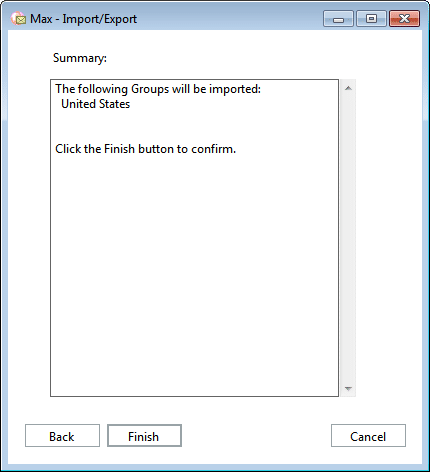
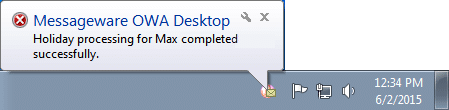
OWA Desktop not only provides users with the ability to easily add Holiday calendars, it goes much further providing a host of time-saving features not found in native desktop Outlook, including:
- Instant, Outlook-like Access to OWA without having a browser window open;
- Single Click Inbox and Calendar Views and one click to compose emails, appointments and tasks;
- New Mail Notification and appointment alerts;
- The power and access of Microsoft Outlook Web / OWA provided right from the system tray.
For companies wanting to reduce costs and support overheads associated with Outlook client deployments, OWA Desktop extends Outlook Web to provide the power and access of Microsoft Outlook on the desktop.
Schedule a demo to learn how OWA Desktop can give your users the increased productivity and enhanced user experience they’ve come to expect and depend on from Outlook.