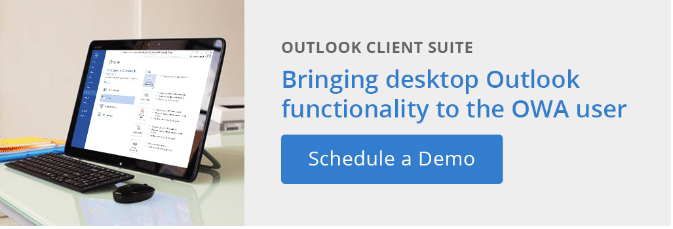In this post, we talk to Matt Singh, Senior Enterprise Account Manager at Messageware. Matt has been working with Messageware clients for over 10-years and has an intimate knowledge of the key challenges they face when migrating users from desktop Outlook to Outlook Web App (OWA), for Office 365 and on-premises users. Here’s what he had to say:
Q: Matt, what are the key challenges companies face when moving to Outlook Web App?
A: Most organizations that deploy Outlook Web or OWA as their default mail client are coming from environments where their users are accustomed to desktop Outlook. With the desktop Outlook, features like automatic log on; new email notifications; and calendar reminders are taken for granted. Users click on the Outlook icon, and they go to work. The whole authentication process is seamless through a single click when they log on to their computer. However, with OWA, the user must start a browser session, enter the server address and then log on to their mail. If they’re working in another application or forget to log on when they return from a meeting, they run the risk of missing vital emails. It is precisely because of this that we are seeing a lot of interest in our OWA Desktop product, which allows an organization to leverage OWA to create a more productive user experience, similar to desktop Outlook. Moreover, the setup is simple. When a user accesses OWA Desktop for the first time, all he or she will need to do is enter their email name and password, and after that OWA Desktop will manage their connection to Office 365 or Exchange, so when the user turns on their computer OWA starts up. And OWA Desktop will continue to deliver the desktop-like features that the user expects until they shut the computer down.
Q: Are there specific industries where the use of OWA is a bigger problem than others?
A: I don’t think so. We work with a variety of organizations, of all sizes and in all industry verticals. The common interest they have is in leveraging the benefits of web-based Outlook, including reduced support overheads, reduced software costs and increased mobility opportunities while continuing to offer the user experience that was traditionally associated with desktop email. We receive regular enquiries from finance, insurance, government, retail and legal companies looking to deploy OWA, for Office 365 or on-premises Exchange, that need to bridge the gaps to ensure the highest user productivity. They have found that OWA Desktop delivers an immediate ROI by enabling the move to the browser and improving productivity and the user expectancies.
Q: Do you have a few real-world example of how this is affecting customers?
A: Yes, one of my clients, a large multi-national bank found a solution in OWA Desktop. Their major pain point was their user’s requirement for better new mail notifications and calendar reminders than they were receiving in native OWA. The problem they faced occurred when OWA users minimized their web browser and stopped showing new mail notifications. Because OWA only shows notifications in it’s window, they simply did not see email and calendar notifications when the window was hidden behind another window or minimized. Users were missing critical emails because they were unaware mail had arrived in their inbox. By implementing OWA Desktop, calendar reminders and new mail notifications now show up regardless of whether the OWA window is hidden or not … just as they would be when using desktop Outlook.
Another challenge they faced was desktop real-estate. As I mentioned earlier, if you utilize OWA, you must have a browser open and visible to see new notifications. This takes up desktop real-estate, so users often minimize the browser window, or request extra monitors. With OWA Desktop, users can close OWA windows and use as much of the display as necessary to focus on the task at hand. For example, with OWA Desktop a user can work on an Excel Spreadsheet and set OWA Desktop to pop-up in the inbox or calendar view when a new notification arrives. They could also keep a compact new mail window open and display only unread messages instead of having the whole browser app open.
Lastly, but by no means least, speed and performance. In most cases, when companies are looking to migrate from desktop Outlook and replace it with OWA, performance becomes an issue. The biggest pushback is from users complaining that OWA is slower than the desktop version. It’s true that when you migrate to OWA things tend to seem a bit slower and take a little bit longer. Often our clients need help dealing with user dissatisfaction with speed and performance in web-based environment. We consistently exceed user expectations when it comes to performance issues associated with OWA Desktop. In fact, OWA Desktop improves user productivity when they are composing a new message or performing a Send To/Mail To function … compared with desktop Outlook.
Q: I often hear about Mail To & Send To challenges for users, how do these affect OWA users?
Good question. Mail To & Send To are standard features in desktop Outlook that most users take for granted until they lose them. When companies deploy OWA, users lose the ability to click on the Send To link to email a file from an Office application. Take, for instance, a user working in a contact management system. To send an email campaign using OWA, they would need to copy and paste every email in the campaign into a newly composed message. If they’re sending a lot of emails a day, this becomes cumbersome and hugely inefficient. It’s even worse if, as part of their daily job, an end user needs to send attachments such as invoices, specification sheets, correspondence, etc. Manually attaching these documents and sending them via OWA can as many as seven additional clicks per email.
Matt, thanks, very much for the insights. In summary, while moving to web-based versions of Outlook presents quantifiable costs savings, you need to be prepared for the possibility of reduced productivity and increased user frustration. OWA Desktop is designed to resolve these issues. It is not necessary for a user to log on to Outlook Web / Office 365 when they start-up their computers – OWA Desktop will ensure the connection remains active, notifications will be highlighted, desktop real estate will be freed up and more. If you are interested in improving user productivity by adding Outlook-like functionality when you use Outlook Web, we would be happy to send you a free trial or schedule a demo.